Handling downloaded files
Filenames with .SIT extension
After a purchasing downloadable products online, an on-screen 'Thanks for your purchase!'receipt is displayed. A short time later you will receive a Thanks for your purchase! receipt by email,
or some other email concerning your purchase. The email will include a product download link,
which may look something like this Testfont.sit
You can try the test link above and follow the steps below:
STEP 1
Click on the product download link.
Select "Open with" (Stuffit Expander) and click OK
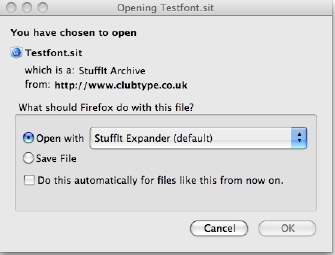
STEP 2
Navigate to a location in which to expand the archive and Open.
Conents will be extracted to the selected Folder.
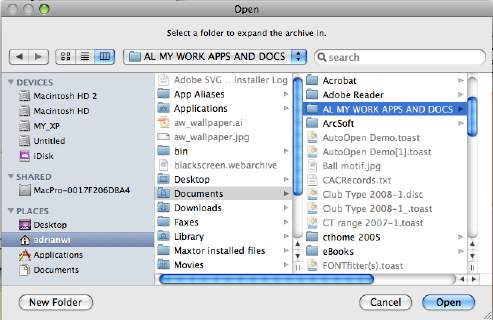
STEP 3
Now go to your Desktop and navigate the Hard Disk's Folders to locate your product item's Folder.
Click the TrueType Folder to view the font.
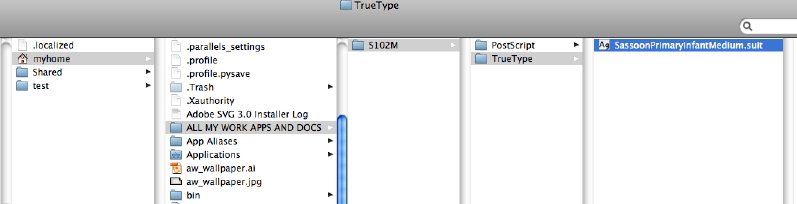
STEP 4
COPY & PASTE TO INSTALL THE FONTS (recommended)
Select the font file to be installed and from the Menu Bar choose Edit > Copy
Navigate to: Macintosh HD/Users/myhome/Library/Fonts
From the Menu Bar choose Edit > Paste
The font(s) are now installed for use.
Alternatively:
DRAG-A-COPY TO INSTALL THE FONTS
Keep the font file visible in its window.
Double-click your Hard Disk to open another window and navigate to:
Macintosh HD/Users/myhome/Library/Fonts
Shrink the windows to make them fit your screen if necessary,
'Alt-click' on the font file (a plus sign appears on the cursor) and Drag out the contents to the Fonts Folder.
The font(s) are now installed for use.
(Alt-clicking drags out a copy of the file leaving the original in case it needs to be restored after a crash.
If Alt-click is not used, the original file will be moved from its original Folder).
Or install with your usual font management software if that is your preferred method.
Need more info about where to install fonts?
Links are gauranteed active for only 3 days.
We recommend back-up of your purchase once downloaded!
The item will have to be repurchased if we have to supply a download link again.
Filenames with .SIT.HQX extension
If the link looks like this Testfont.sit.hqx please use this method (recommended)You can try the test link above and follow the steps below:
Ctrl-click on the product download link.
From the menu, select "Download linked file" or "Save link as".
(By default, file is saved into Users/Home/Downloads Folder,
unless a different location was set in your Expander Preferences).
Open the Downloads Folder and Double-click the file.sit.hqx
This extracts the '.sit' file. Double-click this.
Drag out the contents to your Hard Disk.
Install items as usual.
Need more info about where to install fonts?
Links are gauranteed active for only 3 days.
We recommend back-up of your purchase once downloaded!
The item will have to be repurchased if we have to supply a download link again.
Method 2 (to have the option of saving the file anywhere on your Hard Disk)
Click the 'download link' to have the file displayed in your Browser window (see graphic).
Wait for large files to completely download before following the steps below.
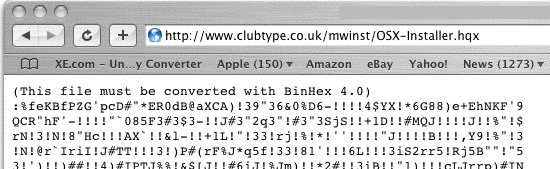
The encoded text looks like gibberish, but that is your file, just in a text only (hqx) format.
Select File > Save As... (to a destination on your Hard Disk) - keeping the filename extensions .SIT.HQX Do not save with any other extension, even if one is offered.
Once saved to a Folder, you may Quit your Browser.
There are two ways to access the contents depending whether or not a 'Helper' program has been selected as the default to handle this kind if file automatically when encountering downloads.
In 'Safari' go to Preferences > General to set 'Save downloaded files to' and choose a destination.
In 'Firefox' go to Preferences > Main to set 'Save files to' and choose a destination or, select
"Always ask me where to Save files' to be asked each time a download occurs (recommended).
1. HELPER PROGRAM SELECTED AS DEFAULT FOR THIS FILE TYPE
Locate the saved file which could be in the 'Downloads' window or Saved to the Hard Disk.
Double-click the file__.sit.hqx or the file__.sit
This starts expansion of file contents (to the destination set in Preferences of Stuff-It Expander).
2. HELPER PROGRAM NOT SELECTED
Open StuffIt Expander:
Locate .sit.hqx just Saved, select File > Expand from StuffIt's menu.
Contents expand into the destination Folder. Either install the font into your Operating System as usual, or if product 'Installer' or Disk Image (.dmg) has been downloded, double-click it to run the program.
The .SIT format holds the compressed contents of a file and is a Binary format (application with a Resource Fork). The reason we prefer to send files encoded in Text format is that there is no way of knowing whether a Server used during file transfer will strip away the Resource Fork required by Macintosh Operating Systems. Therefore, the file is further encoded into .hqx format (a Text format) for successful transfer via a number of possible Internet protocols the file may encounter on its travels.
Using emailed 'download links'
When downloading a StuffIt file from a link sent to you in an email, please ensure you know which StuffIt Expander Preference for 'Destination' has been set:
- Same as original (the same Folder as the original file)
- Ask (a dialog will appear to ask for a Destination each time a file is downloaded)
- Use specified (the Folder you specify will be used to store all downloads)
DOWNLOAD TEST
Click on a free 'download link' test below. This simulates what happens when the 'download link' is clicked in your email receipt and tests whether you already have a program that can decode/decompress the downloaded file.
Macintosh product download link test
You will need an application such as StuffIt Expander to decode and decompress the files. If the steps above have failed, it is possible that the appropriate program is not available on your computer to decrypt or decompress the file.
GET THE NECESSARY DECOMPRESSION PROGRAM
Most Operating Systems now come with some kind of application to decode file attachments. If the file test downloaded successfully but could not be 'decoded', or 'expanded' please
download the free latest version Macintosh 'Expander' application
and try again. This will show if your computer can decode the 'types' of file downloaded or sent as email attachment.
IF ALL ELSE FAILS..!
To have your product(s) delivered again, please visit our Technical Support web page.
When successfully downloaded and extracted, it's time to install the fonts...