Selecting the correct Destination Folder
If Windows Explorer was not set up for easy navigation (as described in an earlier TIP), it can be done now.
Exit Sassoon Installer if necessary.
Visit the START button on your Desktop.
Right-click START
Right-click EXPLORE
Click all folders that show a - (minus) symbol.
All Folders should now be displaying a + symbol to their left.
Close this window with the x at top right.
For novice users or just more efficient navigation, this closes all Volumes and Folders presented during unlocking and enables keys to be pressed to 'jump' to their alphabetical position.
If you do not wish to Exit Sassoon Installer now, but wish to continue with the unlocking procedure, you may open and close Folders on-the-fly instead of using keyboard letters to navigate.
WINDOWS USERS
To select a Destination Folder click 'Browse' to display a dialog that allows navigation to your 'Unlocked fonts' folder. The location may be something like:
My Computer
C:\ drive (sometimes called Local Disc (C:), or Hard Disk C)
Program Files
Sassoon Installer Folder
Unlocked fonts
The location of your 'Unlocked fonts' folder may be different, but the method to navigate there should be the same as used in this example. Use the left mouse button for all actions unless otherwise stated.
Click 'Browse' to display the File destination dialog.
Single-click the + sign to the left of My Computer
Single-click the + sign to the left of C:\
Press "P" on the keyboard to jump to Folders beginning with P.
Click + at 'Program Files' to open this Folder.
Press "S" on the keyboard to jump to Folders beginning with S.
Click + at 'Sassoon Installer Folder' to open this Folder.
Select the icon for 'Unlocked fonts' Folder. DO NOT press +.
When arriving at "Unlocked fonts" folder DO NOT DOUBLE CLICK! Select means clicking only once to highlight this folder. Failing to properly select a destination folder at this stage is the most likely cause of misplaced unlocked items.
Here is the final destination:
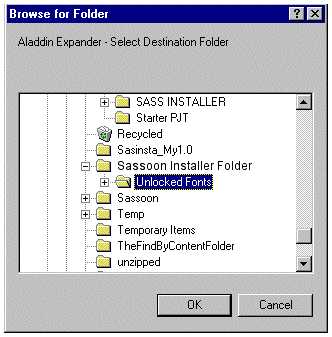
MAC USERS
To select a Destination Folder click 'Browse' and navigate to your Mac's Hard Drive.
Locate and Open 'Sassoon Installer Folder'.
Select (highlight) 'Unlocked fonts'.
Click OK.
Here is the final destination:
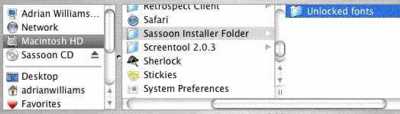
If you installed Sassoon Installer program at a different location than the example above, navigate there and select the 'Unlocked fonts' folder. If necessary, refer to the pathname note made earlier which describes where your 'Unlocked fonts' folder is stored.
Back to unlocking help page...