Selecting an item manually via Browse
WINDOWS USERS
To select an item for unlocking manually click 'Browse'.
'Select a file, folder or volume' dialog is presented.
Click 'Look in' field to reveal attached Volumes and Folders.
Here is the dialog from Windows showing where to click:
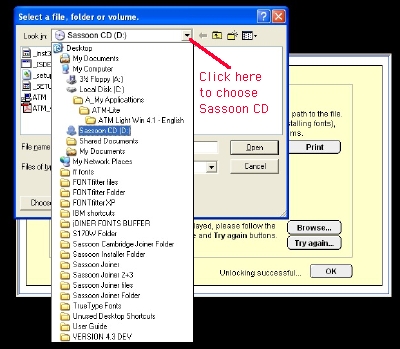
Select 'Sassoon CD' (now highlighted in the list).
Folders for Locked fonts, Movies and Setup will appear.
Select 'Locked fonts' Folder.
Click 'Open' to view its contents.
All locked items will now be displayed.
Select the item you need. Don't worry if .sit extension does not appear on your computer. The illustration below shows we selected file name S002W.sit:
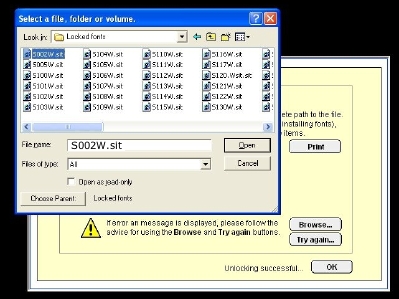
With item selected, 'Open' to continue the unlocking procedure.
Supply the password and destination (of 'Unlocked fonts' Folder) when requested, using advice and TIPS from the help page.
MAC USERS
To select an item for unlocking manually click 'Browse'.
'Select a file, folder or volume' dialog is presented.
Click the 'Macintosh HD' to reveal attached Volumes and Folders.
Select 'Sassoon CD' to view the contents of the CD.
Select the Folder 'Locked Mac OS fonts'.
Select the item to be unlocked (sush as S101M).
With the item selected, click 'Choose' to continue the unlocking procedure.
Supply the password and destination (of 'Unlocked fonts' Folder) when requested, using advice and TIPS from the help page.
Here is the dialog from Macintosh showing where to click:
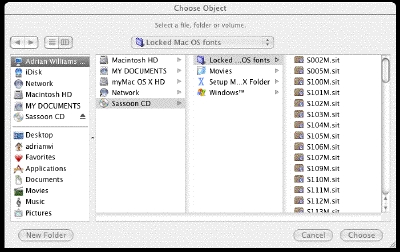
Your computer's Hard Disk its name and any attached volumes such as CD drive may be different from the illustrations shown, which are provided to describe the method of navigation.
Back to unlocking help page...